Installation Tutorials
Lorem ipsum dolor sit amet, consectetur adipiscing elit. Ut elit tellus, luctus nec ullamcorper mattis, pulvinar dapibus leo.
Getting Started with IPTV on Firestick
Setting up IPTV on your Firestick is actually pretty easy, don’t worry if you’re not super tech professional. All it takes is installing the right app and entering your IPTV details. Sounds more complex than it is, but we’ll walk you through it step by step.
In this guide, we’ll focus on IPTV Smarters Pro, one of the most popular apps for watching IPTV channels. It’s reliable, beginner-friendly, and works well on most Firestick models.
You’ll learn how to download and install the app, add your IPTV login, and start watching live TV in just a few minutes.
Picking the Best IPTV App for Firestick
There are quite a few IPTV apps out there, but IPTV Smarters Pro is a favorite for many—and it’s completely free. That said, if you ever feel the interface is too slow or clunky, there are plenty of alternatives you can explore. We’ve even listed a few options below with downloader codes to make things easier—some are free, others are paid.
But for now, we’ll stick with IPTV Smarters Pro since it’s the simplest to use. The setup process is pretty much the same for all apps, so once you know how to do it with one, you’ll have no trouble using others.
Need help with setup? No worries—just message us on WhatsApp and we’ll guide you through it!
Some good recommended ones :
- IPTV Smarters Pro (Downloader code: 6421807)
- XCIPTV (Downloader Code: 3593843)
- Tivimate (Paid) (Downloader Code: 185194) – Google Play
- HOT IPTV (Paid) (Downloader Code: 395800)
- IBO Player Pro (Paid) – Official Site
What You Need to Know
Before we start, here’s a quick overview of what you need to do:
- We will be using IPTV Smarters Pro, but there are other options available if you prefer.
- After installing the app, you’ll need to log in with your IPTV subscription information.
Let’s dive into the step-by-step process!
How to Set Up IPTV on FireStick?
Follow these steps to install IPTV Smarters Pro on your Firestick:








If you dont have developper options enabled, do the steps shown on the video below or click here.

10. Click Install unknown apps.

11. Find the Downloader app and click it.

12. This will turn Unknown Sources to On for the Downloader app. This will enable side-loading on your device.

13. Launch Downloader.

14. Click Allow.

15. Click OK.

16. Type in any of the following codes in the link part:
IPTV Smarters Pro Downloader Code:
6421807
17. Wait for file to download.



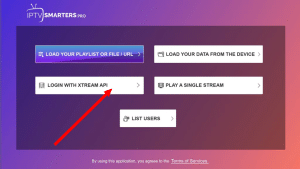
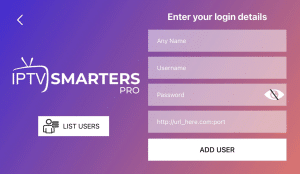
- First Box: You can put ANYTHING
- Second Box: Your Username (Found on EMAIL/WhatsApp)
- Third Box: Your Password (Found on EMAIL/WhatsApp)
- Forth Box: Server URL (Found on EMAIL/WhatsApp) – Always Starts with HTTP://
If you see an “Authorization Failed” message, please double-check your inputs, as this error is often caused by a typo. If you have verified everything and still encounter an “Authorization Failed” or “Account Expired” message, try turning off your VPN and attempt again.
If you find trouble in setup or you encountering difficulties through setup, send us an email on
You’ve come to the correct location if you want to set up IPTV on your phone, Android TV, or Android box. Using the best IPTV players available, this article will show you how to get IPTV operating seamlessly on your device. You will have a range of choices to improve your IPTV experience, regardless of whether you go for a premium or free app.
Best IPTV Players for Android
To enjoy IPTV on your Android devices, you will need an IPTV player. Here are some of the best options available:
- IPTV Smarters Pro (Free) / to download it use http://aftv.news/6421807 or downloader code 6421807
- XCIPTV (Free) / https://xtremehd-8k.xyz/xciptv.apk or 9047098
- TiviMate (Free for channels, Paid to watch movies and series.)
- IBO Player Pro (7 days trial, into 10 dollars lifetime activation)
Setting Up IPTV on Android Boxes and Android TVs
To set up IPTV on Android boxes and Android TVs, follow these steps:
Option 1: Download IPTV Apps from Google Play
A variety of IPTV apps are available for straight download from Google Play. While some of these apps provide a premium experience with extra features, others are available for free. The top applications that may be downloaded directly:
- XCIPTV: This program is FREE and lightweight, and it does the task well. has a decent EPG system; user interface is passable but not outstanding.
- TiviMate: Known as one of the best IPTV apps, TiviMate offers a great experience but requires a paid upgrade to access movies and series. The free version allows you to watch channels, but the Electronic Program Guide (EPG) can sometimes be buggy.
- IBO Player Pro: This is a paid app that offers a solid experience despite having a less intuitive user interface. It comes with a 7-day trial and a $10 lifetime activation fee.
Option 2: Use IPTV Smarters Pro
For this method, you will need to download the Downloader app by AFTVnews from Google Play. Follow these steps:
- Download the Downloader App:
- Go to Google Play and search for “Downloader by AFTVnews“

- Install the app on your device.
- Enable Install from Unknown Sources:
- Go to your device’s
Settings. - Navigate to
SecurityorApps & Notifications. (this changes from device to device, sometimes you ll have to enable developper options first!) - Enable
Install from Unknown Sourcesfor the Downloader app.
- Go to your device’s
- Install IPTV Smarters Pro:
- Open the Downloader app.
- Enter the code 6421807 to download IPTV Smarters Pro.
- Once installed, open the app.
- Log in Using Xtream Codes API:
- Choose the option to log in with Xtream Codes API.
- Enter your login details provided in your email or WhatsApp.
Setting Up IPTV on Android Phones
The process for setting up IPTV on Android phones is similar to Android boxes and TVs. Follow these steps:
- Choose and Install an IPTV App:
- Download XCIPTV, TiviMate, or IPTV Smarters Pro(Using downloader)
- Enter Your Subscription Details:
- Open the app and enter your subscription login details. Always use Xtream Codes API login mode.
- Follow the app’s prompts to load your IPTV channels.
Troubleshooting
If you see an “Authorization Failed” message, please double-check your inputs, as this error is often caused by a typo. If you have verified everything and still encounter an “Authorization Failed” or “Account Expired” message, try turning off your VPN and attempt again.
If you find trouble in setup or you encountering difficulties through setup, send us an email on
Setting up IPTV on your Smart TV is a quick and straightforward process that takes just 5-10 minutes. Follow this simple guide to start enjoying IPTV channels on your TV.
Choosing an IPTV App
To get started, you’ll need to download an IPTV app from your Smart TV’s App Store. Here are some popular options:
1. IPTV Smarters Pro (Free for life)

- Features: This app has a great user interface and is free to use. It’s easy to set up since you don’t need to upload your playlist to a different site. However, it has some limitations.
2. HOT IPTV (30 days trial then 4.99eur a year)

- Recommendation: We recommend HOT IPTV for its smooth and easy-to-use interface. You can try it for free for 14 days, then it’s just 5 euros per year. For more details, check out our blog post.
3. IBO Player / IBO Player Pro (7 days trial then 10 dollars lifetime)

- Description: A popular app with many users. It may experience downtime occasionally but is generally reliable.
4. Other Options (Available on older smart tvs)
- Apps: Smart One IPTV, Duplex IPTV, Net IPTV, SS IPTV, Smart IPTV
- Note: These apps have similar setups and follow the instructions below. Be aware that some have limited memory (Smart IPTV).
Setting Up IPTV Smarters Pro on Smart TV (Free)
To install IPTV Smarters Pro on your Smart TV, follow these steps:
- Download the App: Go to your TV’s App Store and search for IPTV Smarters Pro.
- Install and Launch: Once installed, open the app.
- Enter Xtream Codes API: Use the login details provided in your email. Make sure to use the server link specified for this app, as noted in your email.

- First Box: You can put ANYTHING
- Second Box: Your Username (Found on EMAIL/WhatsApp)
- Third Box: Your Password (Found on EMAIL/WhatsApp)
- Forth Box: Server URL (Found on EMAIL/WhatsApp) – Always Starts with HTTP://
If it doesn’t work, ask your IPTV provider for a DNS link that is compatible with the app, as not all links will work. Also, ensure that the links are in the format http://.
Setting Up Any IPTV Player App on Smart TV (Paid)
For this tutorial, we’ll use HOT IPTV, but you can apply the same process to any other IPTV app.

Step-by-Step Guide
- Download the App: Go to the App Store and search for HOT IPTV– (IBO Player Pro/ Ibo Player/ Duplecast etc. All of these app follow same setup process!)
- After installation, open the app and note the MAC address displayed on the screen.

- Send Your MAC Address:
- Option 1: Send us your MAC address via WhatsApp by clicking here. Please include the MAC address, app name, and your payment email/order id.
- Option 2: Set it up yourself by continuing with the following steps. (its easy to do!)
- Visit the HOT IPTV Website: Go to the link shown in the HOT IPTV app: https://hotplayer.app/upload

- Enter MAC Address: Type in your MAC address and press NEXT.
- Add Your M3U Link: Enter the M3U link sent to you via email, along with a playlist name (it can be anything you like).
- Save and Restart: Click save, then restart your app to begin streaming.
Notes
- You can follow these same steps for any other PAID IPTV app you choose.
- Make sure when you paste m3u link on app site, its HTTP! not https! (this happens a lot!)
- Almost all Smart TV apps are paid, except for IPTV Smarters Pro, which can be a bit clunky and occasionally glitches. You might consider opting for a more reliable option like IBO Player Pro or HOT IPTV.
Setup IPTV on your Mac OS can change the way you stream by giving you access to a huge number of shows and content that you can watch whenever you want.
With the IPTV Smarters Pro app, this guide will show you how to set up IPTV on your Mac.
Allow us to begin!
Step 1: Download IPTV Smarters Pro for Mac Os

To begin, you will need to download the IPTV Smarters Pro Mac version. You can download it directly from the official website here.
Download IPTV Smarters Pro (MAC)
With the help of this tool, which was created especially for IPTV users, you can easily stream live channels, films, and TV series on your Mac.
Step 2: Enable Installation from Unidentified Developers
Mac OS has a built-in security feature that by default stops you from installing apps from makers you don’t know. You will need to turn on this option in order to install IPTV Smarters Pro:
- Click on the Apple menu at the top-left corner of your screen and select “System Preferences.”
- In the System Preferences window, click on “Security & Privacy.”
- Click on the lock icon at the bottom-left corner of the window and enter your admin password to make changes.
- Under the “General” tab, look for the option that says “Allow apps downloaded from” and select “Anywhere.”
- If this option is not visible, open the Terminal app and enter the following command:
sudo spctl --master-disablePress “Enter” and provide your admin password if prompted. This will enable the option to allow apps from anywhere.
- Re-lock Security Settings: Once you have enabled app installations from anywhere, click the lock icon again to prevent further changes.
Open a Mac app from an unidentified developer
Step 3: Install IPTV Smarters Pro

- Go to your “Downloads” folder and find the IPTV Smarters Pro file you downloaded.
- Double-click the file to open the installer. Follow the on-screen instructions to complete the installation.
- Once the installation is complete, you can find IPTV Smarters Pro in your “Applications” folder. Double-click to open it.
Step 4: Enter Your IPTV Subscription Details
- Enter Your Login Credentials: You will need the login details provided to you by your IPTV service provider. This information is usually sent via email or WhatsApp. It includes:
- Username: Provided by your IPTV service.
- Password: Provided by your IPTV service.
- Server URL: Also provided by your IPTV service.
- Complete the Setup: Once you have entered your details, click “Add User” to complete the setup.
- Explore IPTV Content!
Conclusion
If you find any trouble setting up IPTV on your Mac or face difficulties during the installation or login process, don’t worry—help is just a message away. We know that technology problems can happen, and we’re here to make sure that your IPTV service goes smoothly and that you enjoy it.
How to Get in Touch:
Support through email: Our email address is xtreme-iptv-uk@pm.me. Our team is ready to help you with any problems or questions you may have. Whether it’s troubleshooting, technical advice, or general inquiries, we’re here to help.
You’ve come to the correct spot if you’re wanting to set up IPTV on your iPhone or iPad.
This tutorial will help you select the appropriate app and configure it so you can begin using IPTV channels on your iOS device.
Best IPTV Apps for iPhone and iPad
There are several apps available for streaming IPTV on iOS devices. Here are some of the best options:
1. Smarters Player Lite

Description: Smarters Player Lite is a popular free app that provides a simple interface for watching IPTV channels. While it’s easy to use and completely free, it can sometimes lag and may not work perfectly on all iPhones. However, it’s still a reliable option for many users.
Features:
- Free to use with basic functionalities.
- User-friendly interface.
- Occasionally experiences performance issues.
How to Log In:
- Download and install Smarters Player Lite from the App Store.
- Open the app and select “Login with Xtream Codes API.” (third button)
- Enter your username, password, and server URL provided in your subscription email/through WhatsApp
- Click “Add User” to start accessing your IPTV channels.
2. IPTVX

Description: IPTVX is considered one of the best IPTV apps for iOS due to its robust features and smooth performance. It offers a clean and modern interface with a focus on user experience.
Features:
- Premium features available for a one-time purchase of $6.99.
- Supports multiple playlists and advanced EPG (Electronic Program Guide) integration.
- Offers a seamless and smooth streaming experience.
How to Log In:
- Download IPTVX from the App Store.
- Open the app and select “Login with Xtream Codes API.”
- Input your username, password, and server URL.
- Click “Add User” to access your IPTV content.
3. TiviMax

Description: TiviMax is another excellent app for iOS users, offering a variety of features that enhance the IPTV viewing experience. It provides a stable and reliable platform for streaming. its equivalent of tivimate for ios users!
Features:
- Offers both free and premium versions, with premium costing $4.99 annually.
- Provides features like catch-up TV and VOD (Video on Demand).
- Supports multiple playlists and parental control features.
How to Log In:
- Download TiviMax from the App Store.
- Launch the app and select “Login with Xtream Codes API.”
- Enter the login details you received via email.
- Click “Add User” to start streaming your favorite channels.
Introduction
If you want to enjoy IPTV on your Windows device, you have two great options for IPTV player apps: TvMate IPTV Player and IPTV Smarters Pro. Both apps offer unique features and a seamless streaming experience, allowing you to access a wide range of IPTV channels and content right on your computer.
Option 1 : TvMate IPTV Player For Windows
To enjoy IPTV using TiviMate IPTV Player on your Windows device, you can download the app by clicking this link or by searching for “TiviMate IPTV Player” in the Microsoft Store.
Once installed, open the app, and you will be presented with a login page.

Here, you can choose to log in using either Xtream Codes API or an M3U playlist.
Both options work well and allow you to access your IPTV content seamlessly.

Option 2 : IPTV Smarters Pro For Windows
Step 1: Download IPTV Smarters Pro
- Open Your Web Browser:
- Launch your preferred web browser on your Windows device.
- Visit the IPTV Smarters Pro Download Page:
- Navigate to the official download page: IPTV Smarters Pro Download

Step 2: Save the File
- Choose a Download Location:
- When prompted, select a location on your computer to save the download file. Choose an easily accessible folder or create a new one specifically for this download.

Step 3: Install IPTV Smarters Pro
- Locate the Downloaded File:
- Once the download is complete, go to the folder where you saved the file.
- Start the Installation:
- Find the IPTV Smarters setup file and double-click it to begin the installation process.
- Follow On-Screen Instructions:
- Follow the set of on-screen instructions to complete the installation. This will ensure that the software is installed correctly on your device.
Step 4: Launch IPTV Smarters Pro
- Open the Application:
- After installation, locate the IPTV Smarters Pro icon on your desktop or in the Start menu.
- Launch the App:
- Double-click the icon to open the application.
Step 5: Enter your IPTV login details

- First Box: You can put ANYTHING
- Second Box: Your Username (Found on EMAIL/WhatsApp)
- Third Box: Your Password (Found on EMAIL/WhatsApp)
- Forth Box: Server URL (Found on EMAIL/WhatsApp) – Always Starts with HTTP://
Step 5: Start Enjoying IPTV
If you ever need help or you encounter any difficulties setting it up on your device, please free to reach out to us on email or WhatsApp.
It is simple to configure your MAG device for IPTV streaming. Regardless of the device you use—MAG, TVIP box, Formuler, or any other that makes use of the Stalker Portal method—this tutorial will take you through all the procedures required to set up your IPTV subscription.
You’ll be streaming in no time if you follow these easy steps.
Table of Contents
Step 1: Send Your MAC Address
Before you can begin the setup process, you need to send us your device’s MAC address. Here’s how to do it:
- Locate Your MAC Address:
- Turn on your MAG device and navigate to Settings > About. Here, you will find the MAC address, a unique identifier for your device / take a photo of the back of your device.
- MAC address format is : 00:1A:79:00:00:A1

- Send Us Your Information:
- Email or WhatsApp us your MAC address along with your order ID.
- Make sure to specify your device(e.g., MAG, Formuler, TVIP box).
Once we receive your MAC address, we will send you the portal URL needed to configure your device.
Step 2: Configure Your Device
After receiving the portal URL from us, you can proceed with setting up your device. Follow these steps:
- Access System Settings:
- On your device, go to Settings > System Settings > Servers > Portals.

- Enter the Portal URL:
- Under Portal URL, enter the URL provided in the email we sent you. Make sure to type it exactly as shown to avoid any errors. Portal Name can be anything.
- Press OK to save the settings.

Step 3: Restart Device
Congratulations! Your device is now set up and ready to enjoy all the channels and content available through your IPTV subscription.
Need Help with a Different Device?
If you have any concerns or need help configuring your device, please get in touch with us. We are here to assist you with any questions or problems you might be having.
Our customer support team can assist you with setting up any IPTV-compatible device.
xtreme-iptv-uk@pm.me
+44 7457 409731 (WhatsApp Only)
Final Tips
- Ensure your internet connection is stable to prevent buffering or loading issues.
- Ensure your send your network mac address, for example if you are using wifi connection send wifi mac address.
- If it returns error, your mag is blocked by provider! check the mac address that you sent to us for any typos!
- Double-check all entries, especially the portal URL, to ensure everything is typed correctly. (http:// always)
